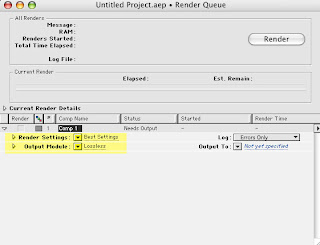
1) In the Render Que Window click the "Best Settings" text next to "Render Settings:"
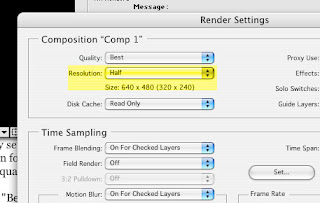 By default this setting is set to "Full." You can reduce this by selecting "Half." Half will give you great quality but will literally reduce a 640 x 480 movie down to 320 x 240. You will get a smaller movie but the quality might be good enough depending on the elements of your animation.
By default this setting is set to "Full." You can reduce this by selecting "Half." Half will give you great quality but will literally reduce a 640 x 480 movie down to 320 x 240. You will get a smaller movie but the quality might be good enough depending on the elements of your animation.2) If you have already rendered your movie from the Render Que and the file size is so large that it is difficult to transport or play, you can use a separate program to compress the file size of your rendered movie. Depending on the level of detail in your movie a program like iSquint, free to use on the mac, will give you a greatly reduced file size but could potentially greatly reduce the quality of the movie. Even setting all of the settings to the highest possible level in iSquint will give you a file size that is only a fraction of the original. Use the advanced options to maintain your 640 x 480 movie size. You can download here: http://www.macupdate.com/info.php/id/19769/isquint
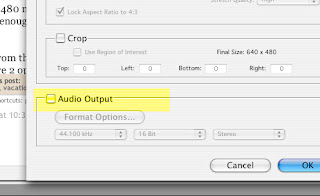 Final Tip: REMEMBER TO CLICK THE CHECKBOX for turning the AUDIO ON by clicking the word "lossless" when you are in the Render Que window.
Final Tip: REMEMBER TO CLICK THE CHECKBOX for turning the AUDIO ON by clicking the word "lossless" when you are in the Render Que window.
No comments:
Post a Comment