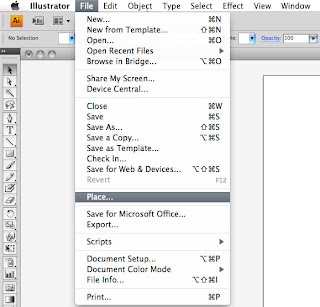
02) Click File + Place. Navigate to your underdrawing file from on your hard drive
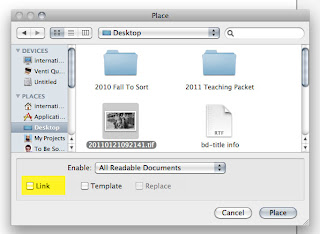
03) On the "Place" dialogue box uncheck the "Link" box.
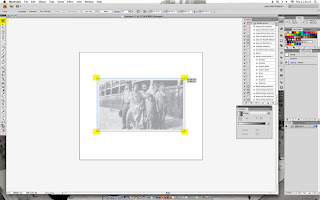
04) Once placed in your document make sure it is selected with the black arrow and stretch or shrink the image to suit your needs by using the nodes on the bounding box that appear around your image. Hold down the shift key while adjusting to keep the proportions of the original.
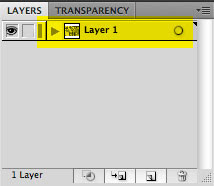
05) In the layers panel double click Layer 1 (containing the "placed" photo)
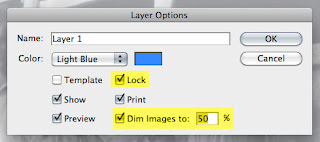
06) On the dialogue box that appears, check the "Dim Images to 50%" checkbox along with the "Lock" checkbox.
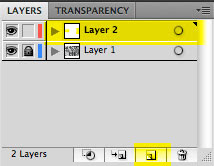
07) Click the New Layer button at the bottom of the layers panel. This will create the new layer in which you will draw.
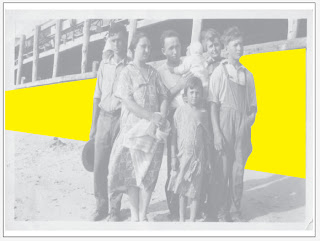
08) With the underdrawing layer locked and the new layer ready to go you may now begin drawing your shapes with the pen tool.
No comments:
Post a Comment